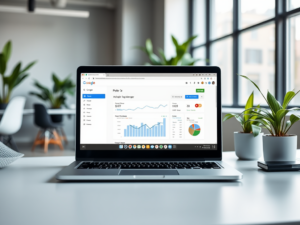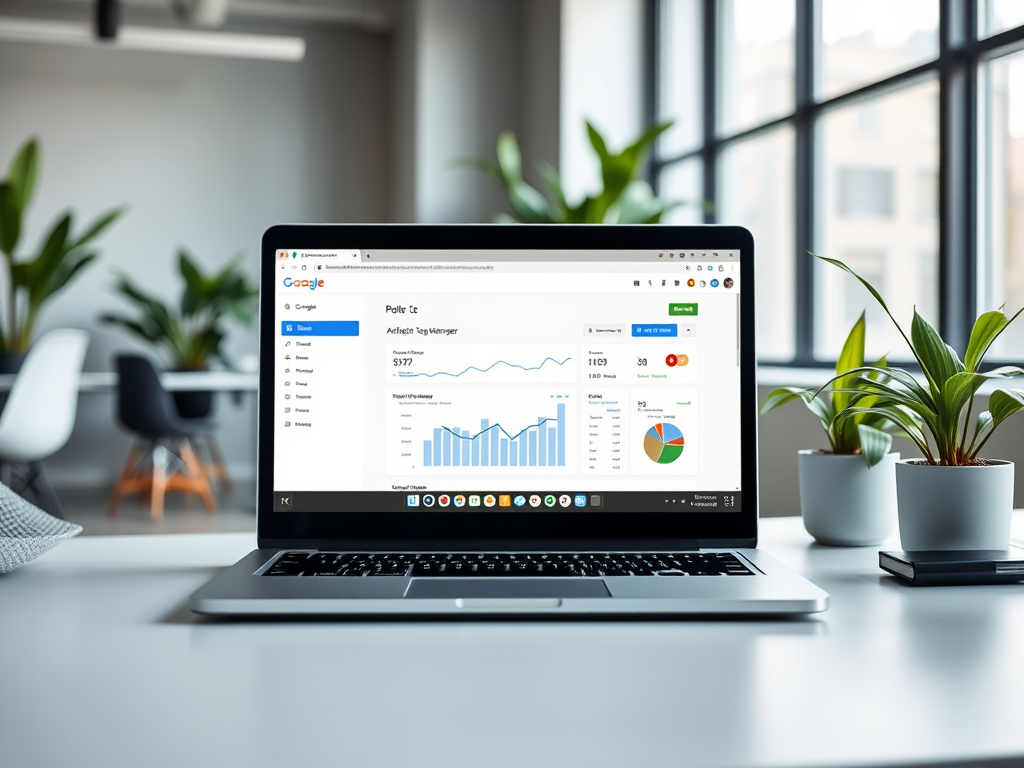
In today’s digital landscape, tracking user behavior is pivotal for optimizing online strategies and enhancing customer experiences. Google Tag Manager (GTM) serves as an essential tool in this effort, allowing marketers and webmasters to manage website tags more conveniently. By minimizing the reliance on code modifications, GTM empowers users to implement various analytics and marketing tools seamlessly. The beauty of GTM lies not just in its functionality but also in its accessibility, breaking down barriers for those who may not have extensive technical expertise. This article will guide you through the steps of effectively setting up Google Tag Manager for your website, highlighting its advantages and practical applications. By the end, you will be equipped with the knowledge to leverage GTM for your tracking needs.
Why Use Google Tag Manager?

GTM is not just another analytical tool; it’s a transformative approach to managing your website’s tracking capabilities. With numerous advantages, it can enhance the way you gather data and analyze user interactions on your site. Understanding the benefits of GTM allows businesses to make informed decisions about their marketing strategies, leading to optimized performance and engagement. Below are some key reasons to consider implementing GTM:
- Centralized Management: Manage all your tags from a single interface without the need for coding.
- Dynamic Updates: Alter tags and triggers on the go without needing to push code changes.
- Improved Page Load Speed: Load tags asynchronously, enhancing user experience by minimizing load times.
Steps to Set Up Google Tag Manager

Setting up Google Tag Manager involves a series of straightforward steps that are crucial to ensuring effective tag management. The first step is creating a GTM account and container, which serves as the foundation for all your tagging efforts. Once your account is established, you will need to install the GTM code snippet on your website. This can be easily done by copying and pasting the provided code into the header and body sections of your website HTML. But the actual setup doesn’t end there; configuring tags, triggers, and variables is central to maximizing GTM’s potential.
Creating a Google Tag Manager Account
To begin, head over to the GTM website. Ensure you are logged into your Google account to facilitate a smooth registration process. Follow these guidelines to establish your GTM account:
- Click “Create Account.”
- Fill in your account name and container name (which should ideally be your website’s name).
- Select the environment for your container, such as Web, iOS, Android, or AMP.
- Agree to the Terms of Service and click “Create.”
This lays the groundwork for your GTM account, but the installation phase is where the magic begins. You’ll receive a snippet of code to place within your website’s HTML structure. Proper installation of this code is critical for GTM to function correctly and capture the data you need.
Installing GTM on Your Website
Now that your account is created, the next goal is installing GTM on your site. Start by properly copying the GTM container code provided by the platform:
| HTML Section | GTM Code |
|---|---|
| Header | Paste the first part of the GTM code snippet. |
| Body | Paste the second part of the GTM code snippet. |
After embedding the code, publish the changes to activate GTM on your site. It’s essential to ensure that the implementation is correct so that data tracking occurs seamlessly.
Setting Up Tags, Triggers, and Variables
Once GTM is installed, it’s time to harness its full capabilities by setting up tags, triggers, and variables. This is where you dictate what individual aspects of user behavior you want to track. Understanding how these elements work together will place you at a significant advantage in your marketing efforts.
Let’s clarify these fundamental components:
- Tags: Snippets of code that execute specific functions like tracking page views.
- Triggers: Rules that determine when a tag should fire, such as a form submission.
- Variables: Elements that store and pass information between different tags and triggers.
To create your first tag, navigate to the “Tags” section, click on “New,” and select the type of tag you need—commonly Google Analytics or conversion tracking. Follow the platform’s intuitive setup process, assigning triggers that best suit your requirements. Save and remember to test your tags for accurate data capture before full deployment.
Testing Your Setup
Before you consider your GTM installation complete, thorough testing is crucial. Using the GTM preview mode, you can monitor what tags fire in real time. This is an invaluable tool, allowing you to troubleshoot and ensure that the necessary data is being captured effectively. Verify that tracking codes trigger appropriately, collecting accurate metrics that can inform your marketing decisions. If you encounter problems, refining these settings and retesting is vital until everything operates smoothly.
Conclusion
Setting up Google Tag Manager can dramatically enhance your website’s tracking and analytics capabilities. By following the outlined steps, you’re positioned to fully capitalize on GTM’s advantages, transforming how you understand user interaction on your site. With a centralized dashboard and streamlined management processes, GTM ultimately empowers you to make data-driven decisions that propel your business forward. The journey into data analytics may seem daunting at first, but with GTM by your side, you can navigate this landscape more confidently.
Frequently Asked Questions
- What is Google Tag Manager? Google Tag Manager is a free tool that allows you to manage and deploy marketing tags (snippets of code or tracking pixels) without modifying the code directly.
- Do I need technical skills to use GTM? While some technical knowledge can be beneficial, Google Tag Manager is designed with a user-friendly interface that makes it accessible for non-technical users as well.
- Can I use GTM with other analytics tools? Yes, GTM works seamlessly with various analytics tools, enabling you to integrate multiple tracking systems smoothly.
- Is GTM free to use? Yes, Google Tag Manager is completely free to use, making it a cost-effective solution for website tracking and management.
- How do I know if my tags are working correctly? You can use the preview mode in GTM, along with browser debugging tools, to check whether your tags are firing correctly on your website.